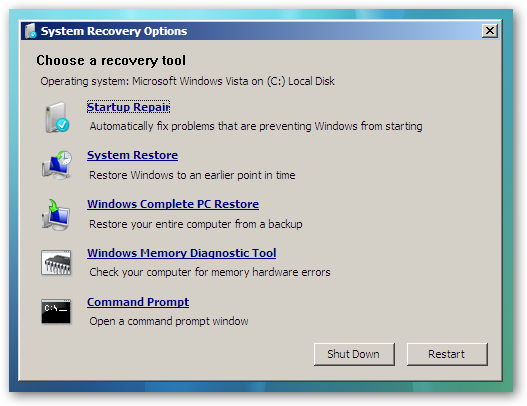|
| The abit AirPace Wi-Fi adapter. |
abit AirPace Wi-Fi Adapter
The abit AirPace Wi-Fi Adapter is an easy and small hardware for your computer. It is easily installed and works brilliant when installed correctly. There is, however, a lot of problems with driver updating and driver installation.
The guide will cover the most common problems when installing your AirPace Wi-Fi adapter:
- Getting the newest driver.
- Getting a Windows 7 (32/64bit) driver.
- Fixing Code 52 problems.
- Installing the hardware.
-----------------------------------------------------------------------------------------------------------------------------------
Getting the newest driver:
Method 1: Since Atheros are using the same drivers as the abit Wi-Fi adapter, you may be able to use one of their drivers. In most cases the driver for the Atheros AR5007G can be used.
This is, however, a Windows XP driver. It works well on both Vista (32/64) as well as on Windows 7 (32/64) - you do need to accept it through the device manager. (See Code 52).
Method 3: The Device Manager offers an opportunity to update the driver software - this might solve your problem.
- Windows 7: Start > Search for "device manager" > Hit enter
- Vista: Start > Search for "device manager" > Hit enter
- XP: My Computer > Control Panel > System > System Properties > Hardware > Device Manager
- (Windows 2003: Control Panel > Administrative Tools > Computer Management)
Simply find the net work adapter (this section will be placed under Monitors and above Processors).
Code 52:
The Code 52 error happens when the driver doesn't have the requires certificate. To avoid this you need to find a driver that your computer accepts. In most cases the driver posted in method 2 works with no problems.
Installing the driver:
To install the driver go to the Device Manager (see Method 3) and find the one called "Ethernet". Click on this and manually install the driver. Download one of the drivers and unzip it in any folder, select this folder and your should now have internet.
-----------------------------------------------------------------------------------------------------------------------------------
Important notes:
- Make sure that the hardware is installed correctly.
- Make sure that you see the green light - a single flash is enough. If you can't see a green flash after a few tries you have to re install the card.
If you have any questions I'd be happy to answer them.
Thanks